We’re excited to walk you through the latest product updates for March 2025. We've rolled out several new features and enhancements to make your WorkflowMax experience even better. Let's get to them!
Multi-Factor Authentication (MFA)
Security First! To keep your account secure and meet Xero's API requirements, Multi-factor authentication (MFA) is being introduced to all WorkflowMax accounts, starting with those integrated with Xero. It will become mandatory by 15 May 2025, so we recommend getting on the front foot and setting up MFA now to avoid disruptions to you and your team.
To get started, please inform your Account Holder that they need to enable MFA in Organisational Settings to ensure continued access to WorkflowMax. This step is required to activate MFA for all users.
After MFA is enforced by the Account Holder, all users will be prompted to set it up the next time they log in. Here’s what they need to do
- Download an authenticator app on your smartphone (such as Google Authenticator or Microsoft Authenticator).
- Open the app and scan the QR code provided in WorkflowMax after logging in.
- Enter the six-digit code generated by your authenticator app into WorkflowMax.
- Configure backup security questions for recovery.
For mobile users
If you use the WorkflowMax mobile app (iOS/Android), you’ll also need to enable MFA. These users can enable it by signing into the WorkflowMax Web Application - https://app.workflowmax2.com
For more help on how to get MFA set up, check out our resources:
✅ Take our course for a full walkthrough: Setup MFA Course Guide
✅ Watch our quick 1-minute how-to video: Video Guide
✅ Follow our step-by-step guide: Help Article
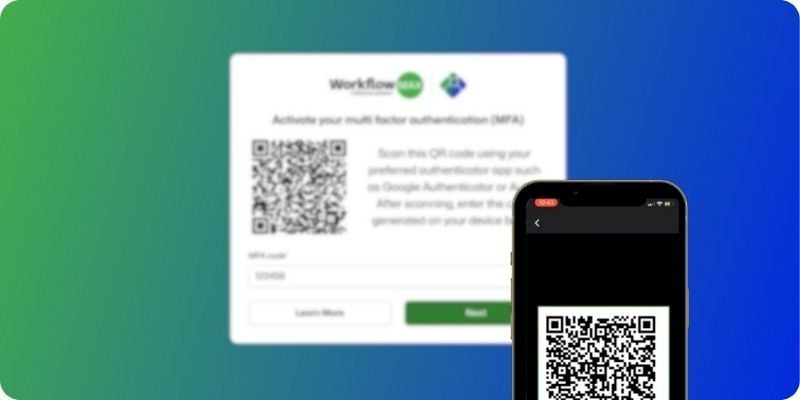
Invoicing Update
Previously, if you added a cost directly to an invoice, it would automatically be added back to the job as a job cost. We understand that this might not always be desirable for your business processes. To provide you with more control and flexibility, you now have three options to choose from in the settings:
- Automatically add costs back to the job: This option ensures that any additional costs added directly to an invoice are also recorded as job costs. This can be beneficial for keeping all financial details associated with the job in one place.
- Keep costs only on the invoice: With this setting, any additional costs added directly to the invoice will remain exclusive to the invoice and will not be added to the job. This is useful if you prefer to keep certain costs isolated from job costings.
- Decide each time you approve an invoice: This hybrid option provides the flexibility to choose on a case-by-case basis. When approving an invoice, you can decide whether to add the additional costs back to the job or keep them solely on the invoice.
This enhancement tailors the invoicing process to better align with your workflows, making financial management seamless and adaptable.
.gif)
Lead Activity Notification
Never miss another lead activity! Notifications can now be enabled to email the responsible team member whenever they are assigned to a new or existing lead activity.
.gif)
Usability Improvements
Several usability updates have been made - including:
- Job Manager Screen: Search and sort by custom fields. Add custom fields by clicking the cog icon in the top-right corner.
- WIP Manager: Filter by job category.
- Job Financials Tab: Sort financial documents like purchase orders, quotes, and invoices by any column by clicking the table header.
- Global Search: Find jobs by your client’s order number.
Import Xero Contacts to WorkflowMax
For new WorkflowMax customers, setting up WorkflowMax just got easier with our new Xero integration. You can now import your Xero contacts directly into WorkflowMax with just a few clicks, saving time and reducing errors.
Why It’s Useful for New Customers
- Quick Setup: Import contacts directly from Xero, no manual entry required.
- Fewer Errors: Automatic syncing means accurate, up-to-date client data.
- Seamless Workflow: Keep your jobs, invoices, and records aligned across both platforms.
Getting Started
- Connect your Xero account in WorkflowMax settings.
- Hit the Import Contacts button, and you're all set!
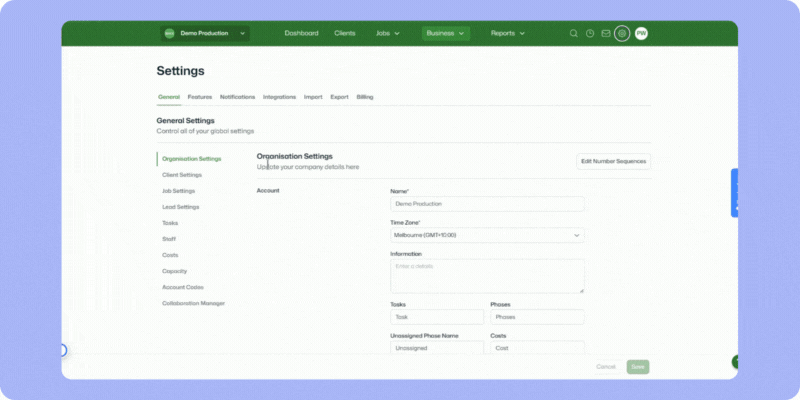
Coming Soon: Xero Integration Updates
Beginning in April, we’re rolling out exciting improvements to the Xero integration, enhancing sync speeds, better invoicing approval processes, and greater transparency on sync statuses for a smoother experience.
.gif)
Coming Soon: QuickBooks Integration
We’re also introducing the QuickBooks integration with WorkflowMax, seamlessly linking your job management and accounting systems. This integration will streamline your workflows and bring key benefits that simplify your day-to-day operations.
Key Benefits:
- Save Time: Automatically sync job costs, invoices, and payments between WorkflowMax and QuickBooks, reducing manual data entry.
- Boost Accuracy: Syncing data across both platforms helps keep your financial records consistent and up to date, minimising errors.
- Improve Insights: Get a clearer picture of your financials with real-time data syncing, helping you track budgets, expenses, and overall performance.
- Streamline Invoicing: Quickly send invoices from WorkflowMax to QuickBooks, helping you manage cash flow more efficiently.
With the QuickBooks integration, you can simplify your processes and ensure your financials are always in sync, leaving you more time to focus on what matters most.
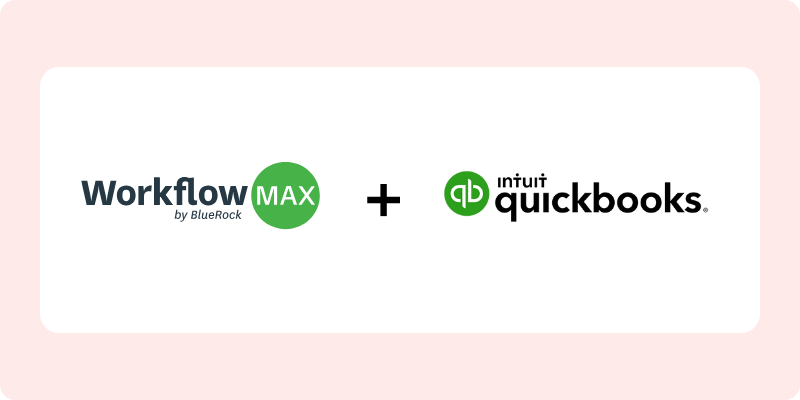
Check out our March Product Update Video
Don't forget to check out our release notes for the latest WorkflowMax updates.
📣 Have questions or feedback? Reach out via support - we’d love to hear from you.
Or visit our Features Requests hub to vote or add ideas for development. This is your product!
As always, we love hearing from you and are here to help you get the most out of WorkflowMax. That’s all for this month. Stay tuned for next month’s update!



%20copy.png)










