We released some amazing new features this month, including the much-anticipated rollout of Universal Merge Fields, referred to as Merge Fields. We also introduced a new Look Up Job Automation Step available when building out processes in FYI, along with many more enhancements to the platform.
Merge Fields
This month, we were excited to release Universal Merge Fields, referred to as Merge Fields. The new and improved Merge Fields feature offers practices greater flexibility and means a practice can gain far more efficiency when streamlining processes and personalising jobs, emails, tasks, documents and more.
Using Merge Fields allows a practice to update Job information by inserting details from the Client, such as assigning a Job with the same Accountant, Administration or Bookkeeper User Role as the Client. Merge Fields can also be used when creating templates, with the feature now making it more efficient to insert custom fields and data from integrated platforms such as Companies House, BGL or NowInfinity. Merge Fields are available where the below icon is displayed. For more information, including the Merge Fields Validation Check and more examples of using Merge Fields refer to Merge Fields Overview.
Look Up Job Automation Step
A new step has been introduced to Automations, called Look Up Job. Practices can now use this step to find an existing job by matching a number of search filters. For example, a practice can add the Look Up Job step to a process to enable documents filed from a Corporate compliance integration and use the search filter to look for a Job across the group with the Custom Field "ASIC Agent".
The Look Up Job step also allows a practice to control what happens if a matching job cannot be found by setting the If Job Not Found criteria, such as Stop Process, Create Job or Continue Process. Refer to Process Step Details - Look Up Job.
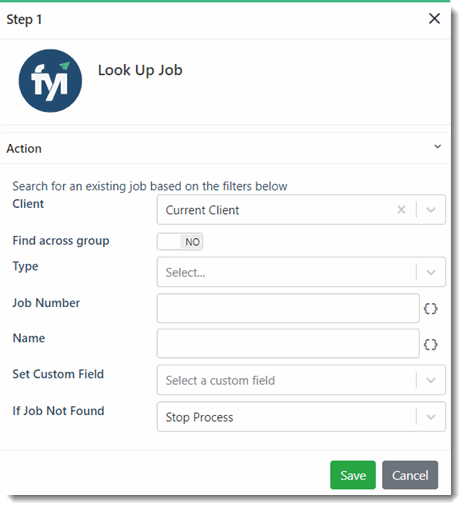
New Collaborate - Retain Client Uploads in Collaborate Site
This month a new option was added to the New Collaborate app configuration. When enabled the new toggle called Retain Client Uploads in Collaborate Site, creates a "Processed" folder within the client's Upload folder on the SharePoint site.

When a client uploads files to the Collaborate site, these files will automatically be added to the new Processed folder. Practices that previously used automation to achieve this no longer require this process and can simply activate the Retain Client Uploads in Collaborate Site toggle. Refer to Configuring New Collaborate Settings.
Using Lists
We continued to enhance List functionality, with Text Custom Fields now being able to be filtered on "Blank". This allows practices to display where data has not been entered, and ensure that their data is up to date. Refer to Sorting and Filtering Documents Lists.
The Clients List specifically now has additional columns that can be added to the list view for the Postal and Physical address of a client. Having these columns saved in a view makes it simple for users to identify the address of a client. These additional columns improve accessibility, allowing users to quickly reference and utilise client address information when needed. Refer to Adding, Removing and Moving Columns in the Clients Lists.
For our practices on the Elite Plan, we continued to roll out enhancements to the platform functionality, including:
- Export Invoice Documents: When users are in a Document List, invoices in the status Draft in Xero, Awaiting Payment or Paid can now be exported. This can be done on an individual invoice level, when previewing an invoice, or an export can be performed in bulk from the Document List. Refer to Exporting Documents and Previewing an Invoice.
- FYI as Primary Automatically Enabled: When a practice enables FYI for Practice Management, the FYI as Primary setting will now be automatically enabled. This ensures data integrity across the platform and means that the synchronisation frequency will be reduced when integrated with Xero Practice Manager. Refer to Enabling FYI as Primary Source for Client Data.














